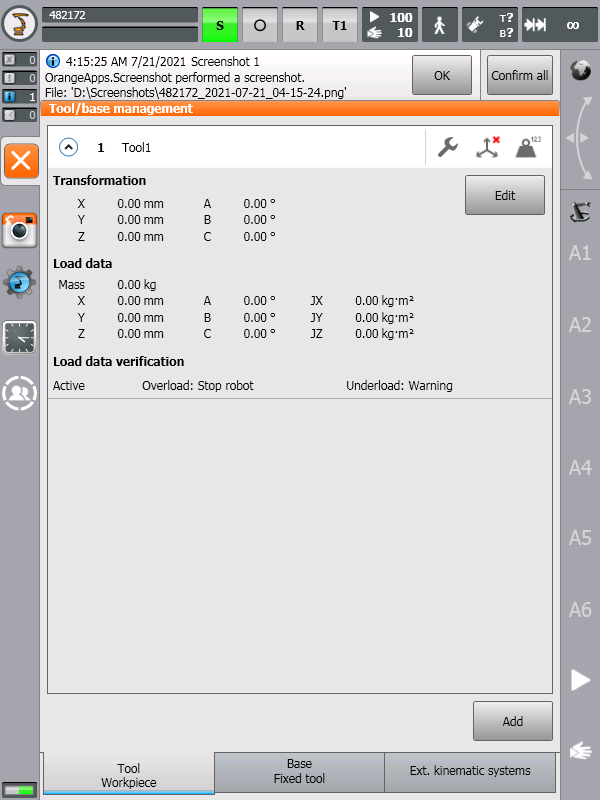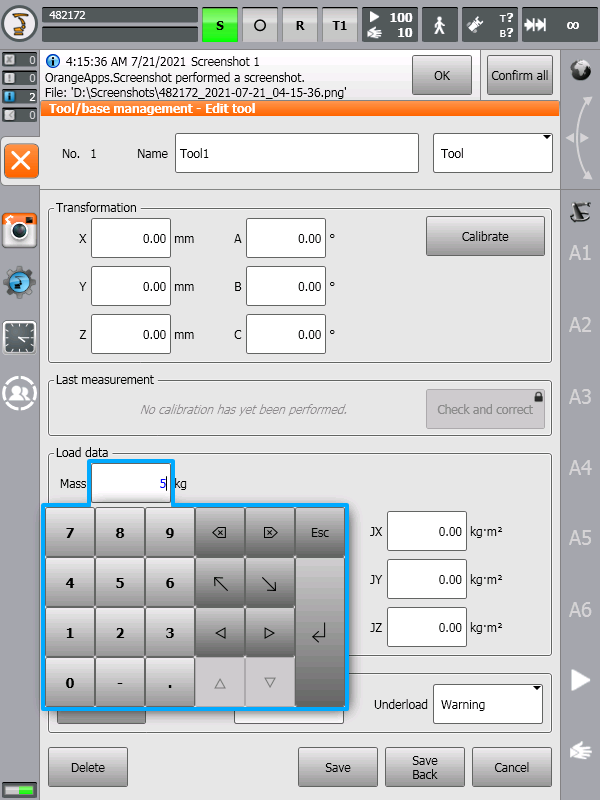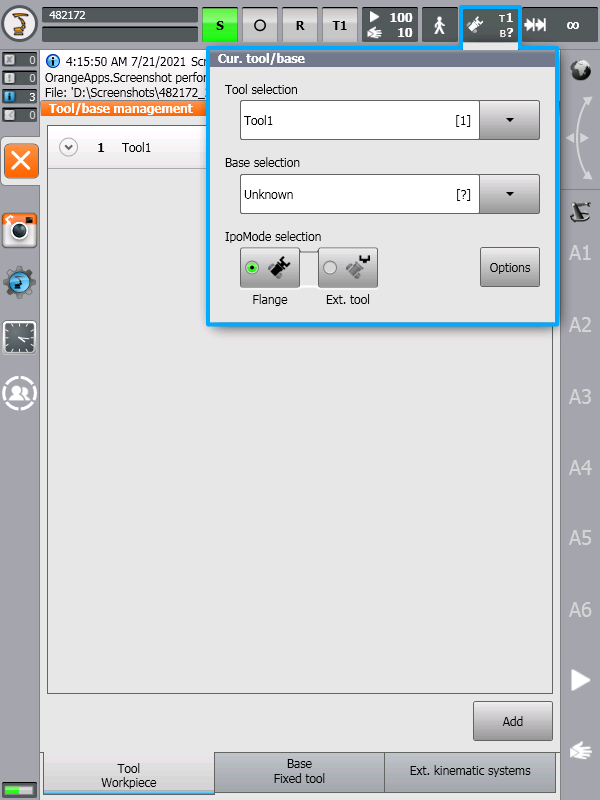This article will guide you through setting up the tool load on a KRC4 Kuka Robot. Setting the tool load correctly is important in order to avoid over-torque/under-torque errors when using the robot.
On the Kuka Teach Pendant
1. Make sure that no program is selected.
2. Login as Administrator or Expert.
3. Navigate to Startup -> Tool/Base Management.
4. Select the first tool in the list and hit edit. If the tool list is empty, hit add in the bottom right to add a new tool.
5. Under Load Data, set the Mass to a value close to that of your camera package.
6. Save you changes.
7. Make sure that the updated tool is selected by checking the tool selection menu.